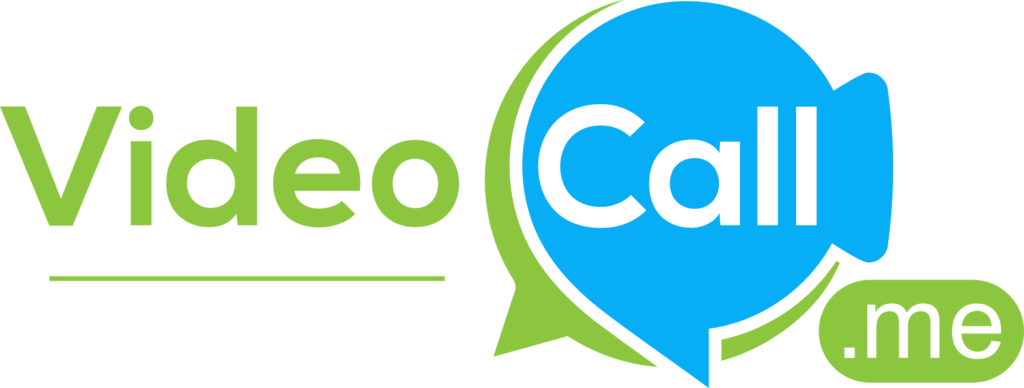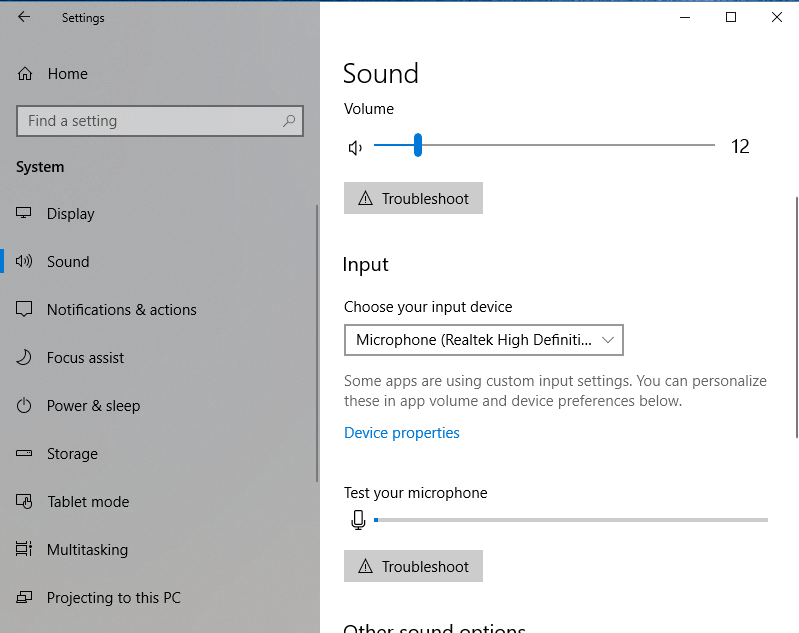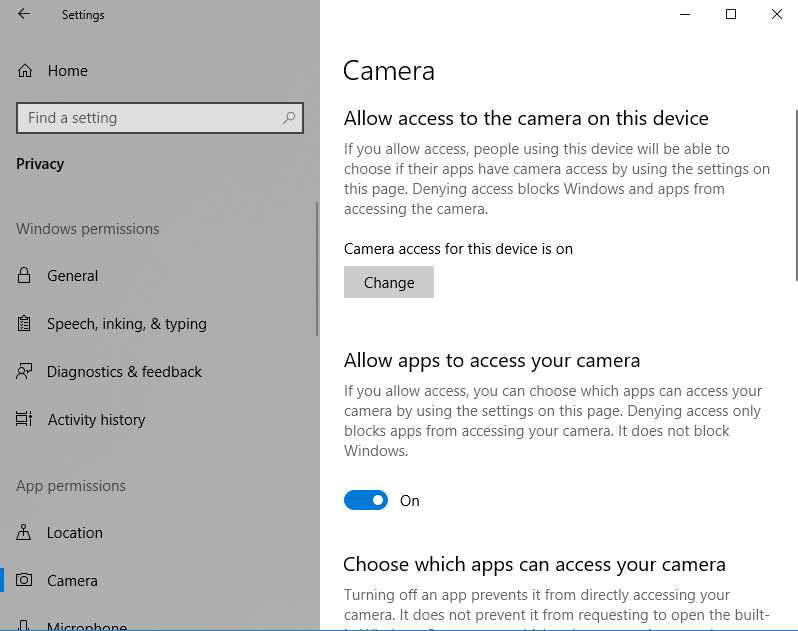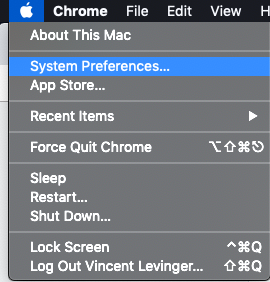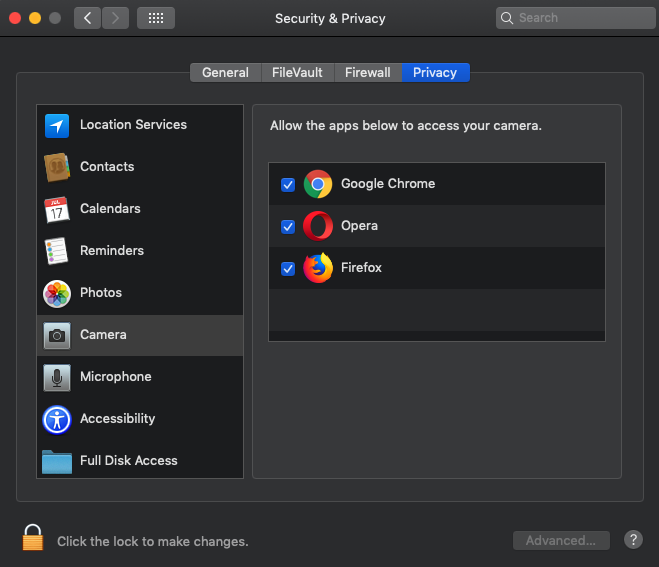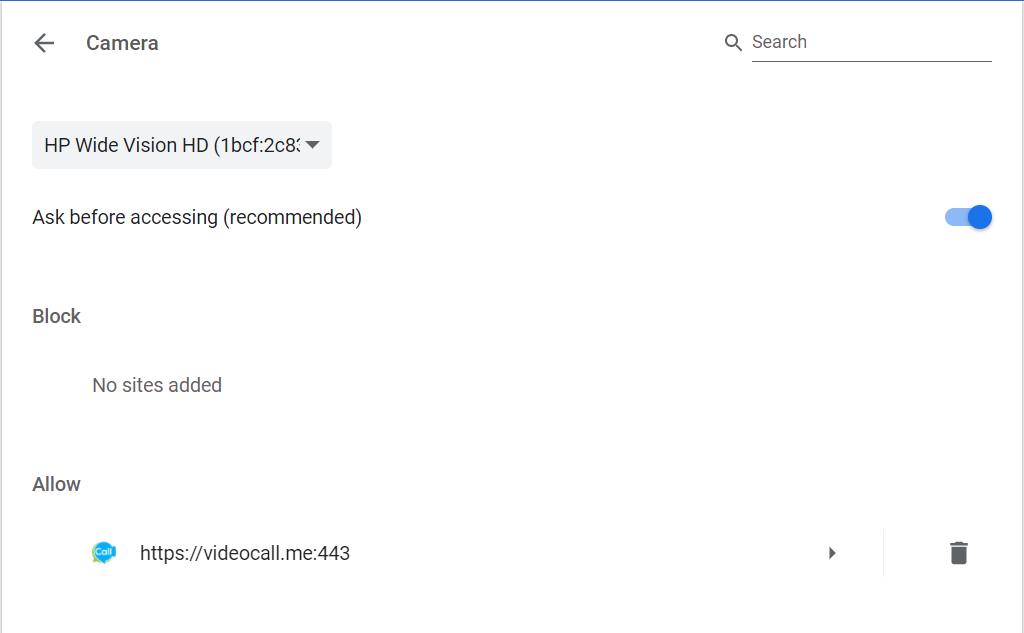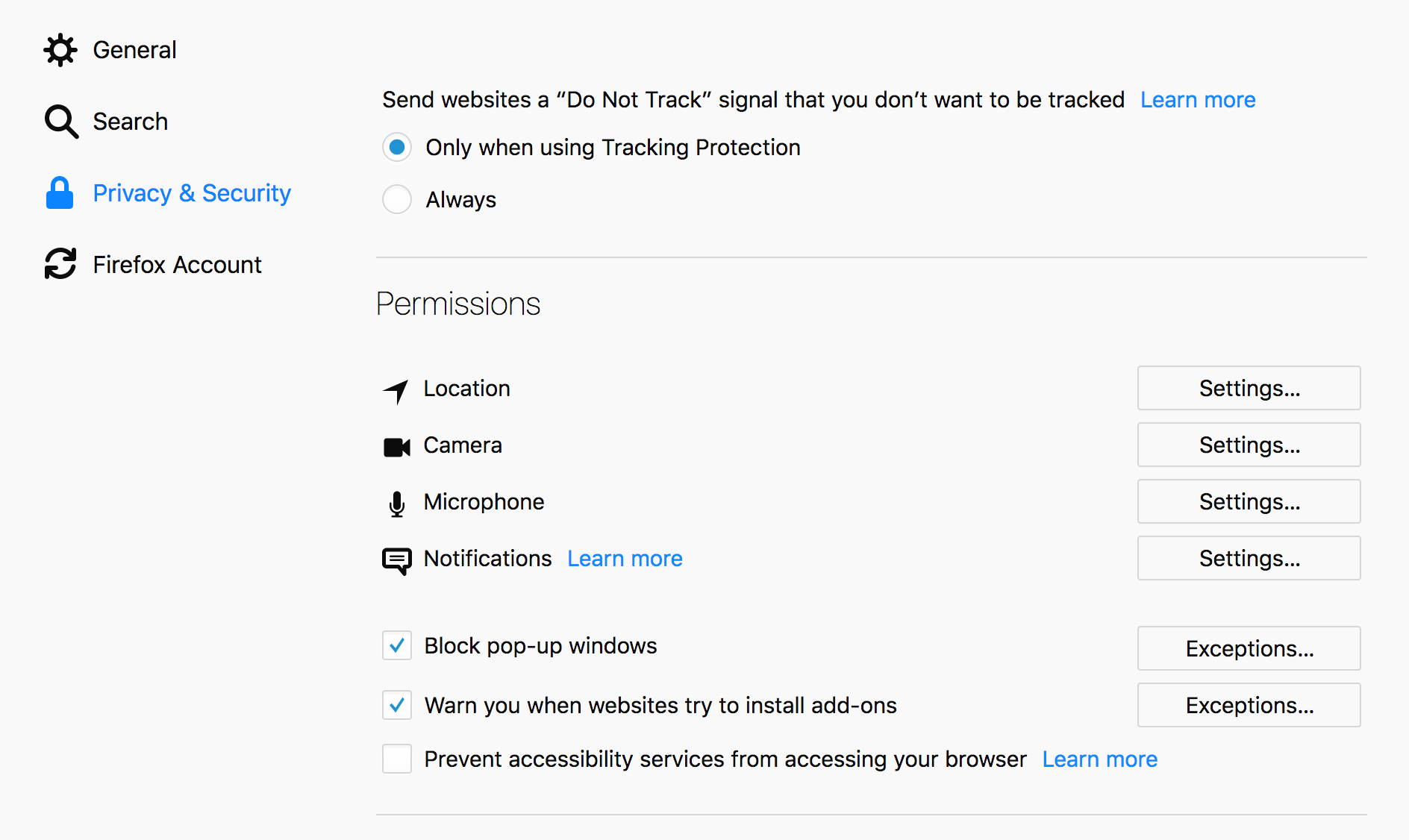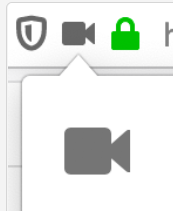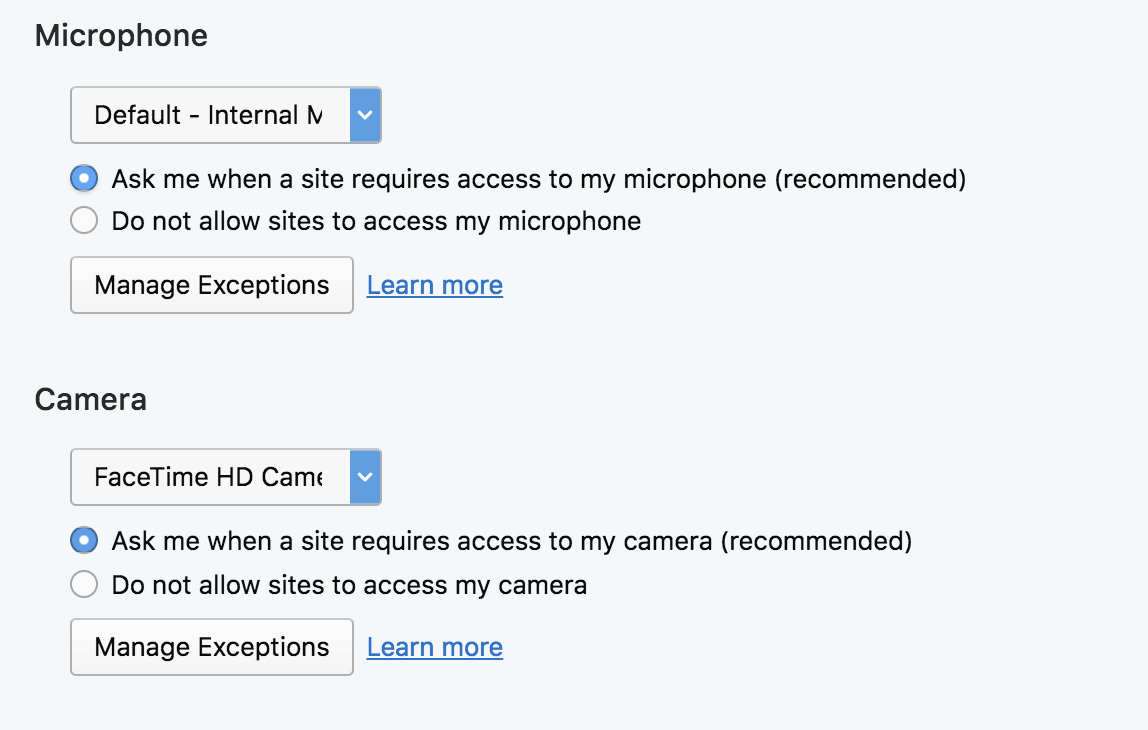Troubleshooting Steps
My Camera and Microphone aren't working
When entering a Video Call room, you can select the microphone or camera that you'd like to use for your meeting under the Device tab. If they don't work immediately, first check to see that you don't have your mic and camera turned off by clicking the red icons at the bottom. However, in some cases the Video Call room won't detect a camera or microphone, the devices could be blocked, or the device selection won't save, as demonstrated in the image below. In these cases, there are a few things you can do to get everything working again!
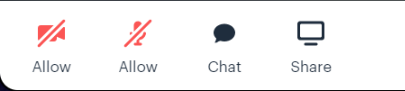
First Steps
Update Your Browser
The first thing to check on is if your browser is up to date. We support the two most recent versions of our supported browsers, so double check that there isn't an update for the one you're using! There are links below that walk you through updating your browser if you don't know how to:
- Google Chrome
- Mozilla Firefox
- Opera
- Microsoft Edge - This browser is updated automatically when you update Windows
Accidentally Block Permission?
When we first ask permission to access your camera and microphone, you may have chosen "Block" instead of "Allow" by mistake.
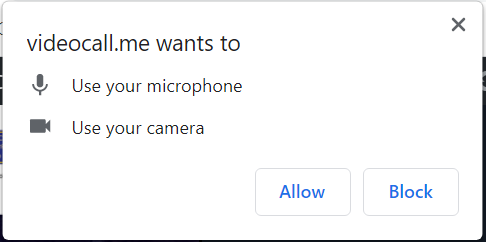
In this case, please press the camera icon in the browser's URL address bar to undo the block, then press "Try Again." The icon looks slightly different on different browsers.
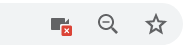
Clear Your Cache and Cookies
Finally, it's possible that this is caused by a stale mic/cam permissions cookie, or possibly because of another application that's taking priority access over the Video Call.
In this case we recommend clearing your cache and cookies for your entire browser and then restarting your computer. Sometimes a reset of your system environment will resolve these types of issues, so this is a "catch-all" solution before further investigation is required! Instructions for clearing your cache and cookies for our supported browsers are linked below:
Check your system and browser settings
Confirm the Mic/Cam settings for your operating system
Confirm the Mic/Cam settings for your browser
Still not working? A couple more things to check...
Adjusting your Firewall: Some browsers are not able to connect through strict networks/firewalls. Also there may be bugs in the browser causing problems with connection. If you are experiencing this, try switching to another browser. Currently Firefox is not supporting connections through very strict firewalls, so if you are on a corporate network, try to get all participants to use Chrome or Opera.
Browser Extensions: Interfering browser extensions: It is not uncommon for some third party extension to cause problems with some websites. To test this, try using your browser through an Incognito tab or Private browsing window. If all works normally then you know that an extension is causing an issue. Unfortunately there is no way to identify which one easily. A process of elimination will need to be done on each extension to fine the one causing the problem.
1-888-633-8101 | info@videocall.me
© 2023 VideoCall.me | Terms & Conditions | Privacy Policy | Cookies Policy